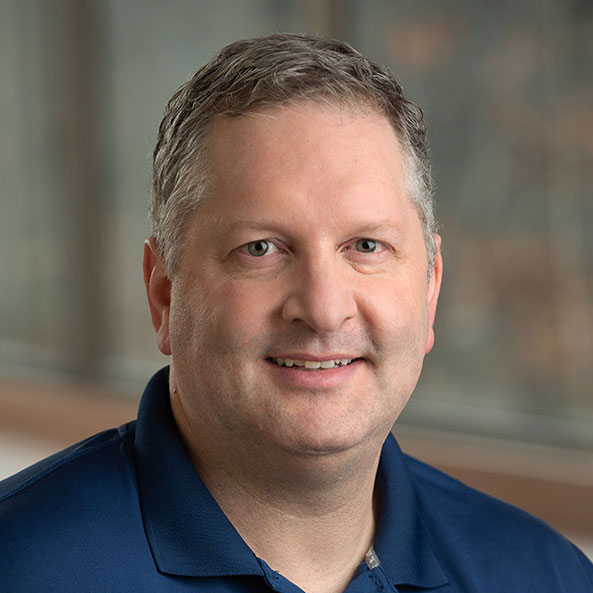Except, the Airport Utility 6.3.4 no longer supports the old Airport Express devices. And yes, you can go and download Airport Utility 5.6.1 from Apple, which does support the older devices, except Yosemite changed the location of a few files that breaks the 5.6.1 version, so we're at an impasse.
Corey Mahler comes to the rescue, however, with a launcher that will enable you to launch 5.6.1 on Yosemite.
Unless, of course, you've reset your Airport Express to default/factory settings, in which case, Yosemite jumps in the way yet again. When you reset the device, Apple "helpfully" attempts to make configuration of new Airport devices easier by obscuring the name of the device's SSID. Normally, it's something like "Airport Express d8fc3ecb" or something of that ilk. Yosemite launches the 6.3.4 Utility when you try to join it, to help with configuration, but with an older, incompatible device, it just ends up saying "This device is incompatible with this version of Airport Utility".
So we're stuck again.
The good news is, I found a workaround.
- Launch Terminal.app
- Run the following command:
/System/Library/PrivateFrameworks/Apple80211.framework/Versions/A/Resources/airport scan - Find the name of the airport express base station name (e.g. "Airport Express d8fc3ecb")
- Copy the name of the SSID from Terminal.app
- From the wifi menu dropdown, choose "Join Other Network"
- Enter that as the SSID, and leave security off
Now you'll be on the proper network, and Airport Utility 5.6.1 will begin to work. Have fun enjoying your music!